Android如何实现流光和光影移动效果
导读:本文共2957.5字符,通常情况下阅读需要10分钟。同时您也可以点击右侧朗读,来听本文内容。按键盘←(左) →(右) 方向键可以翻页。
摘要: 概述:开发过程中,看到有些界面用到一道光线在屏幕中掠过的效果,觉得挺炫的。所以查找相关资料自己实现了一遍。先上个预览图:实现思路:简单来说就是在一个view中绘制好一道光影,并不断改变光影在view中的位置。1.首先我们先了解一下光影怎么绘制在了解如何绘制之前,我们先看一下LinearGradient的构造方法/***Createashaderthatdraw... ...
目录
(为您整理了一些要点),点击可以直达。概述:
开发过程中,看到有些界面用到一道光线在屏幕中掠过的效果,觉得挺炫的。所以查找相关资料自己实现了一遍。
先上个预览图:
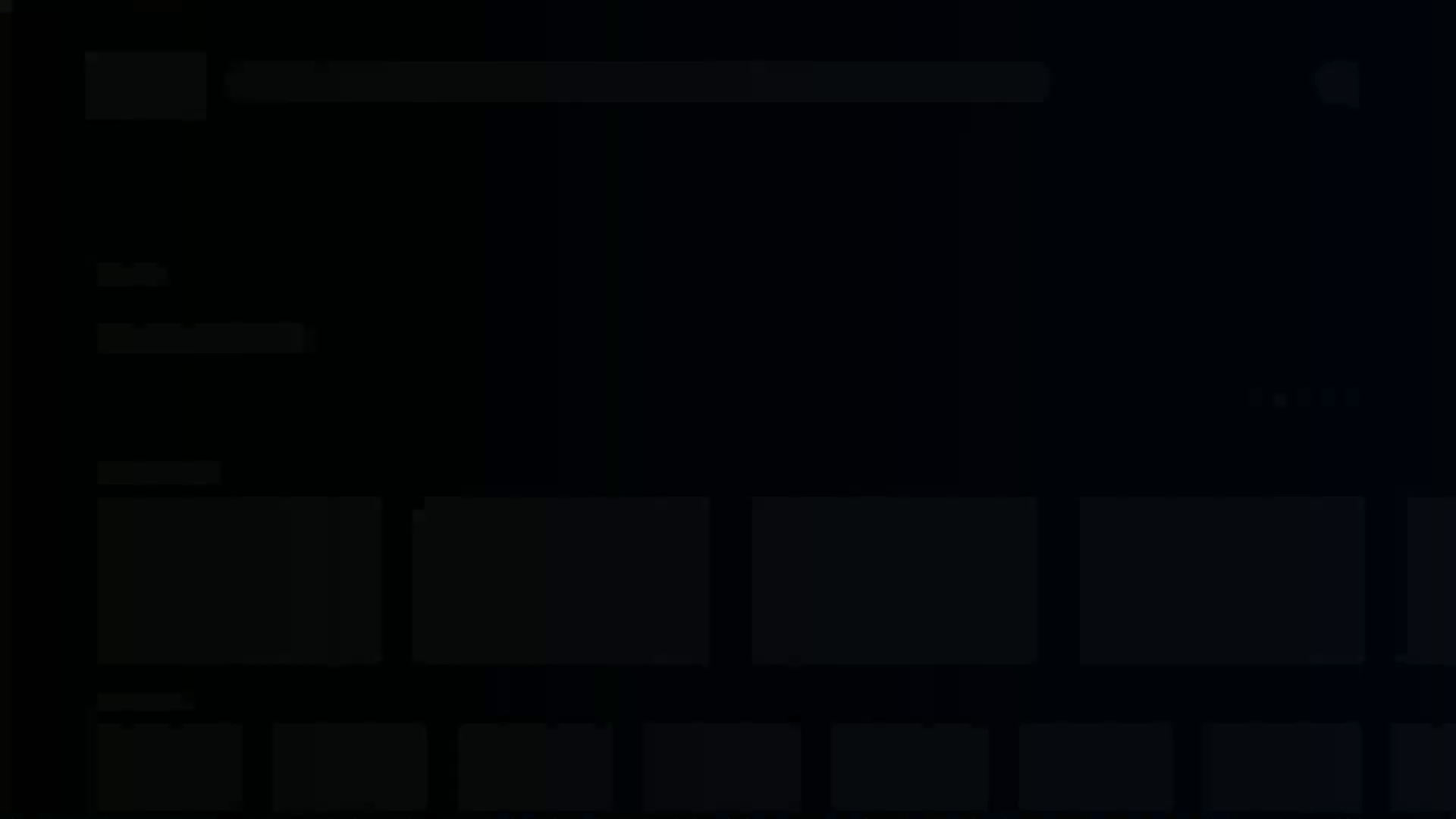
实现思路:
简单来说就是在一个view中绘制好一道光影,并不断改变光影在view中的位置。
1.首先我们先了解一下光影怎么绘制
在了解如何绘制之前,我们先看一下LinearGradient的构造方法
/***Createashaderthatdrawsalineargradientalongaline.**@paramx0Thex-coordinateforthestartofthegradientline*@paramy0They-coordinateforthestartofthegradientline*@paramx1Thex-coordinatefortheendofthegradientline*@paramy1They-coordinatefortheendofthegradientline*@paramcolorsThesRGBcolorstobedistributedalongthegradientline*@parampositionsMaybenull.Therelativepositions[0..1]of*eachcorrespondingcolorinthecolorsarray.Ifthisisnull,*thethecolorsaredistributedevenlyalongthegradientline.*@paramtileTheShadertilingmode***翻译过来:*x0,y0为渐变起点,x1,y1为渐变的终点**colors数组为两点间的渐变颜色值,positions数组取值范围是0~1*传入的colors[]长度和positions[]长度必须相等,一一对应关系,否则报错*position传入null则代表colors均衡分布**tile有三种模式*Shader.TileMode.CLAMP:边缘拉伸模式,它会拉伸边缘的一个像素来填充其他区域*Shader.TileMode.MIRROR:镜像模式,通过镜像变化来填充其他区域*Shader.TileMode.REPEAT:重复模式,通过复制来填充其他区域*/LinearGradient(floatx0,floaty0,floatx1,floaty1,@NonNull@ColorIntint[]colors,@Nullablefloat[]positions,@NonNullTileModetile)
colors[]和positions[]的说明结合下图,这样理解起来应该就比较明朗了
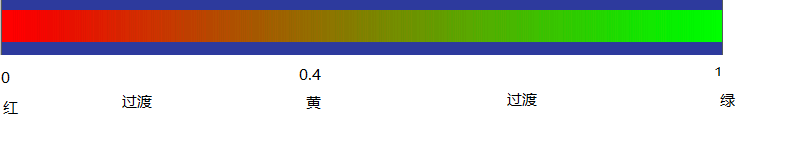
回到正题,如何绘制光影。我们看到的那道光可以参照下图:
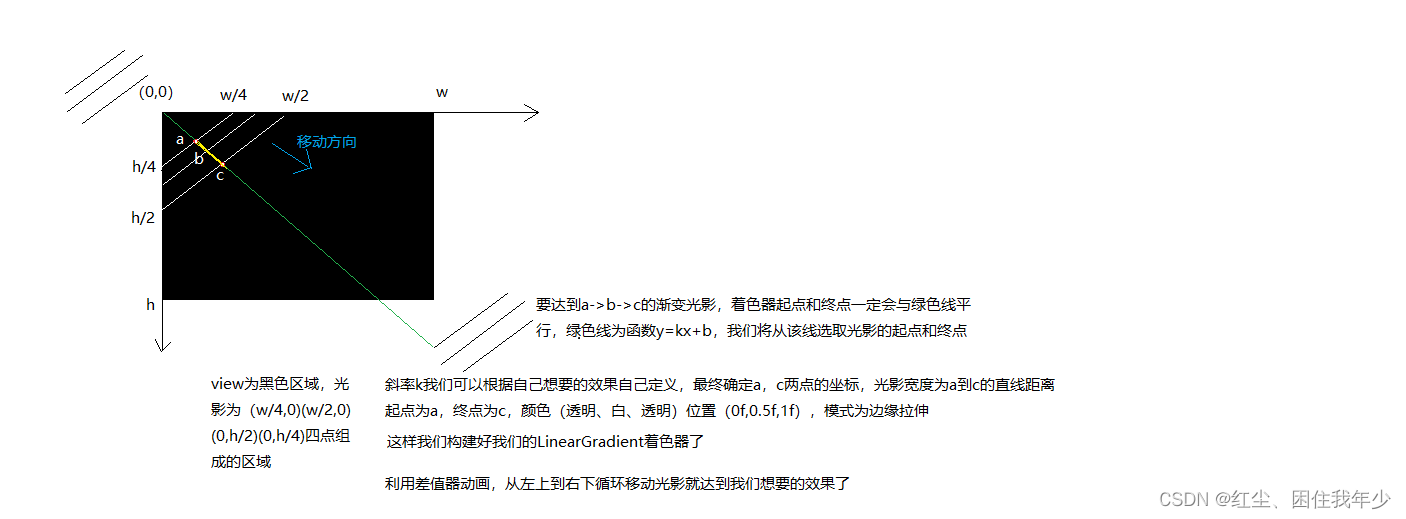
根据分析得到我们的着色器是线性着色器(其他着色器请查询相关api):
LinearGradient(a的x坐标,a的y坐标,c的x坐标,c的y坐标,newint[]{Color.parseColor("#00FFFFFF"),Color.parseColor("#FFFFFFFF"),Color.parseColor("#00FFFFFF")},newfloat[]{0f,0.5f,1f},Shader.TileMode.CLAMP)2.给画笔上色。设置着色器mPaint.setShader(mLinearGradient)
3.给定一个数值范围利用数值生成器ValueAnimator产生数值,监听数值变化。每次回调都将该数值传入光影的起点和终点并进行绘制
代码如下:
/***author:caoyb*createdon:2021/12/2015:13*description:*/publicclassConfigLoadingViewextendsView{privatePaintmPaint;privatePathmPath;privateLinearGradientmLinearGradient;privateValueAnimatormValueAnimator;publicConfigLoadingView(Contextcontext){this(context,null);}publicConfigLoadingView(Contextcontext,@NullableAttributeSetattrs){this(context,attrs,0);}publicConfigLoadingView(Contextcontext,@NullableAttributeSetattrs,intdefStyleAttr){super(context,attrs,defStyleAttr);init();}privatevoidinit(){mPaint=newPaint();mPath=newPath();}privatevoidinitPointAndAnimator(intw,inth){Pointpoint1=newPoint(0,0);Pointpoint2=newPoint(w,0);Pointpoint3=newPoint(w,h);Pointpoint4=newPoint(0,h);mPath.moveTo(point1.x,point1.y);mPath.lineTo(point2.x,point2.y);mPath.lineTo(point3.x,point3.y);mPath.lineTo(point4.x,point4.y);mPath.close(); //斜率kfloatk=1f*h/w;//偏移floatoffset=1f*w/2; //0f-offset*2为数值左边界(屏幕外左侧),w+offset*2为数值右边界(屏幕外右侧) //目的是使光影走完一遍,加一些时间缓冲,不至于每次光影移动的间隔都那么急促mValueAnimator=ValueAnimator.ofFloat(0f-offset*2,w+offset*2);mValueAnimator.setRepeatCount(-1);mValueAnimator.setInterpolator(newLinearInterpolator());mValueAnimator.setDuration(1500);mValueAnimator.addUpdateListener(newValueAnimator.AnimatorUpdateListener(){@OverridepublicvoidonAnimationUpdate(ValueAnimatoranimation){floatvalue=(float)animation.getAnimatedValue();mLinearGradient=newLinearGradient(value,k*value,value+offset,k*(value+offset),newint[]{Color.parseColor("#00FFFFFF"),Color.parseColor("#1AFFFFFF"),Color.parseColor("#00FFFFFF")},null,Shader.TileMode.CLAMP);mPaint.setShader(mLinearGradient);invalidate();}});mValueAnimator.start();}@OverrideprotectedvoidonMeasure(intwidthMeasureSpec,intheightMeasureSpec){super.onMeasure(widthMeasureSpec,heightMeasureSpec);intwidthSize=MeasureSpec.getSize(widthMeasureSpec);intheightSize=MeasureSpec.getSize(heightMeasureSpec);initPointAndAnimator(widthSize,heightSize);}@OverrideprotectedvoidonDraw(Canvascanvas){super.onDraw(canvas);canvas.drawPath(mPath,mPaint);}@OverrideprotectedvoidonDetachedFromWindow(){super.onDetachedFromWindow();mValueAnimator.cancel();}}注意点:
LinearGradient里参数之一:
color[]参数只能是16进制的RGB数值,不能传R.color.xxx。R.color.xxx虽然是int型,但拿到的是资源ID,并不是16进制RGB
</div> <div class="zixun-tj-product adv-bottom"></div> </div> </div> <div class="prve-next-news">Android如何实现流光和光影移动效果的详细内容,希望对您有所帮助,信息来源于网络。