Linux touch命令怎么用
导读:本文共5704字符,通常情况下阅读需要19分钟。同时您也可以点击右侧朗读,来听本文内容。按键盘←(左) →(右) 方向键可以翻页。
摘要: 语法touch[-acfm][-d][-r][-t][--help][--version][文件或目录…]参数说明:a 改变档案的读取时间记录。m 改变档案的修改时间记录。c 假如目的档案不存在,不会建立新的档案。与 –no-create 的效果一样。f 不使用,是为了与其他 unix 系统的相容性而保留。r 使用参考档... ...
目录
(为您整理了一些要点),点击可以直达。
语法
touch[-acfm][-d][-r][-t][--help][--version][文件或目录…]
参数说明:
a 改变档案的读取时间记录。
m 改变档案的修改时间记录。
c 假如目的档案不存在,不会建立新的档案。与 –no-create 的效果一样。
f 不使用,是为了与其他 unix 系统的相容性而保留。
r 使用参考档的时间记录,与 –file 的效果一样。
d 设定时间与日期,可以使用各种不同的格式。
t 设定档案的时间记录,格式与 date 指令相同。
–no-create 不会建立新档案。
–help 列出指令格式。
–version 列出版本讯息。
touch命令应用实例
示例:1 使用 touch 创建一个空文件
要在 Linux 系统上使用 touch 命令创建空文件,键入 touch,然后输入文件名。如下所示:
[root@linuxtechi~]#touchdevops.txt[root@linuxtechi~]#ls-ldevops.txt-rw-r--r--.1rootroot0Mar2922:39devops.txt
示例:2 使用 touch 创建批量空文件
可能会出现一些情况,我们必须为某些测试创建大量空文件,这可以使用 touch 命令轻松实现:
[root@linuxtechi~]#touchsysadm-{1..20}.txt在上面的例子中,我们创建了 20 个名为 sysadm-1.txt 到 sysadm-20.txt 的空文件,你可以根据需要更改名称和数字。
示例:3 改变/更新文件和目录的访问时间
假设我们想要改变名为 devops.txt 文件的访问时间,在 touch 命令中使用 -a 选项,然后输入文件名。如下所示:
[root@linuxtechi~]#touch-adevops.txt
现在使用 stat 命令验证文件的访问时间是否已更新:
[root@linuxtechi~]#statdevops.txtFile:'devops.txt'Size:0Blocks:0IOBlock:4096regularemptyfileDevice:fd00h/64768dInode:67324178Links:1Access:(0644/-rw-r--r--)Uid:(0/root)Gid:(0/root)Context:unconfined_u:object_r:admin_home_t:s0Access:2018-03-2923:03:10.902000000-0400Modify:2018-03-2922:39:29.365000000-0400Change:2018-03-2923:03:10.902000000-0400Birth:-
改变目录的访问时间:
假设我们在 /mnt 目录下有一个 nfsshare 文件夹,让我们用下面的命令改变这个文件夹的访问时间:
[root@linuxtechi~]#touch-m/mnt/nfsshare/[root@linuxtechi~]#stat/mnt/nfsshare/File:'/mnt/nfsshare/'Size:6Blocks:0IOBlock:4096directoryDevice:fd00h/64768dInode:2258Links:2Access:(0755/drwxr-xr-x)Uid:(0/root)Gid:(0/root)Context:unconfined_u:object_r:mnt_t:s0Access:2018-03-2923:34:38.095000000-0400Modify:2018-03-0310:42:45.194000000-0500Change:2018-03-2923:34:38.095000000-0400Birth:-
示例:4 更改访问时间而不用创建新文件
在某些情况下,如果文件存在,我们希望更改文件的访问时间,并避免创建文件。在 touch 命令中使用 -c 选项即可,如果文件存在,那么我们可以改变文件的访问时间,如果不存在,我们也可不会创建它。
[root@linuxtechi~]#touch-csysadm-20.txt[root@linuxtechi~]#touch-cwinadm-20.txt[root@linuxtechi~]#ls-lwinadm-20.txtls:cannotaccesswinadm-20.txt:Nosuchfileordirectory
示例:5 更改文件和目录的修改时间
在 touch 命令中使用 -m 选项,我们可以更改文件和目录的修改时间。
让我们更改名为 devops.txt 文件的更改时间:
[root@linuxtechi~]#touch-mdevops.txt
现在使用 stat 命令来验证修改时间是否改变:
[root@linuxtechi~]#statdevops.txtFile:'devops.txt'Size:0Blocks:0IOBlock:4096regularemptyfileDevice:fd00h/64768dInode:67324178Links:1Access:(0644/-rw-r--r--)Uid:(0/root)Gid:(0/root)Context:unconfined_u:object_r:admin_home_t:s0Access:2018-03-2923:03:10.902000000-0400Modify:2018-03-2923:59:49.106000000-0400Change:2018-03-2923:59:49.106000000-0400Birth:-
同样的,我们可以改变一个目录的修改时间:
[root@linuxtechi~]#touch-m/mnt/nfsshare/
使用 stat 交叉验证访问和修改时间:
[root@linuxtechi~]#statdevops.txtFile:'devops.txt'Size:0Blocks:0IOBlock:4096regularemptyfileDevice:fd00h/64768dInode:67324178Links:1Access:(0644/-rw-r--r--)Uid:(0/root)Gid:(0/root)Context:unconfined_u:object_r:admin_home_t:s0Access:2018-03-3000:06:20.145000000-0400Modify:2018-03-3000:06:20.145000000-0400Change:2018-03-3000:06:20.145000000-0400Birth:-
示例:7 将访问和修改时间设置为特定的日期和时间
每当我们使用 touch 命令更改文件和目录的访问和修改时间时,它将当前时间设置为该文件或目录的访问和修改时间。
假设我们想要将特定的日期和时间设置为文件的访问和修改时间,这可以使用 touch 命令中的 -c 和 -t 选项来实现。
日期和时间可以使用以下格式指定:
{CCYY}MMDDhhmm.ss其中:
CC – 年份的前两位数字
YY – 年份的后两位数字
MM – 月份 (01-12)
DD – 天 (01-31)
hh – 小时 (00-23)
mm – 分钟 (00-59)
让我们将 devops.txt 文件的访问和修改时间设置为未来的一个时间(2025 年 10 月 19 日 18 时 20 分)。
[root@linuxtechi~]#touch-c-t202510191820devops.txt
使用 stat 命令查看更新访问和修改时间:
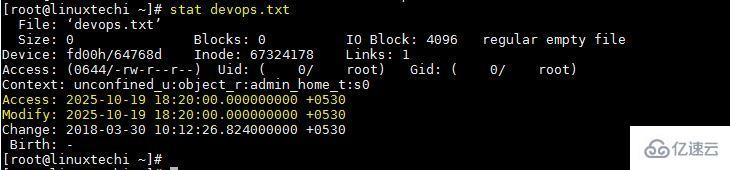
stat-command-output-linux
根据日期字符串设置访问和修改时间,在 touch 命令中使用 -d 选项,然后指定日期字符串,后面跟文件名。如下所示:
[root@linuxtechi~]#touch-c-d"2010-02-0720:15:12.000000000+0530"sysadm-29.txt
使用 stat 命令验证文件的状态:
[root@linuxtechi~]#statsysadm-20.txtFile:‘sysadm-20.txt’Size:0Blocks:0IOBlock:4096regularemptyfileDevice:fd00h/64768dInode:67324189Links:1Access:(0644/-rw-r--r--)Uid:(0/root)Gid:(0/root)Context:unconfined_u:object_r:admin_home_t:s0Access:2010-02-0720:15:12.000000000+0530Modify:2010-02-0720:15:12.000000000+0530Change:2018-03-3010:23:31.584000000+0530Birth:-
注意:在上述命令中,如果我们不指定 -c,如果系统中不存在该文件那么 touch 命令将创建一个新文件,并将时间戳设置为命令中给出的。
示例:8 使用参考文件设置时间戳(-r)
在 touch 命令中,我们可以使用参考文件来设置文件或目录的时间戳。假设我想在 devops.txt 文件上设置与文件 sysadm-20.txt 文件相同的时间戳,touch 命令中使用 -r 选项可以轻松实现。
语法:
#touch-r{参考文件}真正文件[root@linuxtechi~]#touch-rsysadm-20.txtdevops.txt示例:9 在符号链接文件上更改访问和修改时间
默认情况下,每当我们尝试使用 touch 命令更改符号链接文件的时间戳时,它只会更改原始文件的时间戳。如果你想更改符号链接文件的时间戳,则可以使用 touch 命令中的 -h 选项来实现。
语法:
[root@linuxtechiopt]#ls-l/root/linuxgeeks.txtlrwxrwxrwx.1rootroot15Mar3010:56/root/linuxgeeks.txt->linuxadmins.txt[root@linuxtechi~]#touch-t203010191820-hlinuxgeeks.txt[root@linuxtechi~]#ls-llinuxgeeks.txtlrwxrwxrwx.1rootroot15Oct192030linuxgeeks.txt->linuxadmins.txt
</div> <div class="zixun-tj-product adv-bottom"></div> </div> </div> <div class="prve-next-news">Linux touch命令怎么用的详细内容,希望对您有所帮助,信息来源于网络。