iOS tableview实现顶部拉伸效果
导读:本文共2647.5字符,通常情况下阅读需要9分钟。同时您也可以点击右侧朗读,来听本文内容。按键盘←(左) →(右) 方向键可以翻页。
摘要: 本文实例为大家分享了iOS tableview头部拉伸效果展示的具体代码,例如探探个人信息界面拉伸效果,下拉头像放大 代码://// PersonController.m// Spread//// Created by qiuxuewei on 16/3/21.// Copyright © 2016年 邱学伟. All right... ...
音频解说
目录
(为您整理了一些要点),点击可以直达。本文实例为大家分享了iOS tableview头部拉伸效果展示的具体代码,例如探探个人信息界面拉伸效果,下拉头像放大
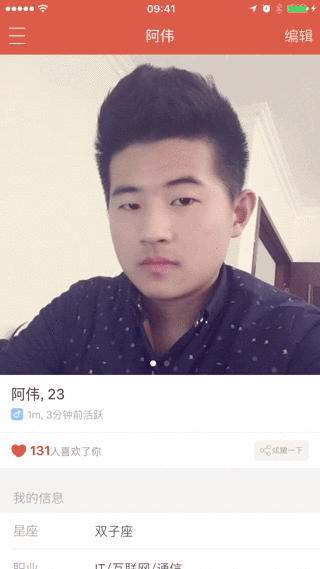
代码:
//// PersonController.m// Spread//// Created by qiuxuewei on 16/3/21.// Copyright © 2016年 邱学伟. All rights reserved.//#import "PersonController.h"@interface PersonController ()<UITableViewDataSource, UITableViewDelegate, UIScrollViewDelegate>{}//属性列表/** 顶部图片视图 */@property (nonatomic, strong) UIImageView *headerImageView;@property (nonatomic, strong) UIView *headerBackView;/** 个人信息界面 */@property (nonatomic, strong) UITableView *tableView;@end@implementation PersonController#pragma mark - 懒加载-(UIView *)headerBackView{ if (_headerBackView == nil) { _headerBackView = [[UIView alloc] initWithFrame:CGRectMake(0, 0, kScreenWidth, 200)]; [_headerBackView setBackgroundColor:[UIColor lightGrayColor]]; } return _headerBackView;}-(UIImageView *)headerImageView{ if (_headerImageView == nil) { _headerImageView = [[UIImageView alloc] init]; [_headerImageView setImage:[UIImage imageNamed:@"邱_生活.JPG"]]; [_headerImageView setBackgroundColor:[UIColor greenColor]]; [_headerImageView setContentMode:UIViewContentModeScaleAspectFill]; [_headerImageView setClipsToBounds:YES]; } return _headerImageView;}-(UITableView *)tableView{ if (_tableView == nil) { _tableView = [[UITableView alloc] initWithFrame:CGRectMake(0, 0, kScreenWidth, kScreenHeight) style:UITableViewStyleGrouped]; [_tableView setDataSource:self]; [_tableView setDelegate:self]; } return _tableView;}- (void)viewDidLoad { [super viewDidLoad]; // Do any additional setup after loading the view from its nib. //添加子视图 [self addChildViews];}#pragma mark - 类内方法//添加子视图-(void)addChildViews{ //添加表格 [self.view addSubview:self.tableView]; //添加头像图片 [self addHeaderImageView];}//添加头像-(void)addHeaderImageView{ [self.tableView setTableHeaderView:self.headerBackView]; [self.headerImageView setFrame:self.headerBackView.bounds]; [self.headerBackView addSubview:self.headerImageView];}#pragma mark - UITableViewDataSource- (NSInteger)tableView:(UITableView *)tableView numberOfRowsInSection:(NSInteger)section{ return 4;}-(NSInteger)numberOfSectionsInTableView:(UITableView *)tableView{ return 2;}-(CGFloat)tableView:(UITableView *)tableView heightForRowAtIndexPath:(NSIndexPath *)indexPath{ return 64;}-(void)tableView:(UITableView *)tableView didSelectRowAtIndexPath:(NSIndexPath *)indexPath{ // 不加此句时,在二级栏目点击返回时,此行会由选中状态慢慢变成非选中状态。 // 加上此句,返回时直接就是非选中状态。 [tableView deselectRowAtIndexPath:indexPath animated:YES];}//初始化cell-(UITableViewCell *)tableView:(UITableView *)tableView cellForRowAtIndexPath:(NSIndexPath *)indexPath{ static NSString *ID = @"cell"; UITableViewCell *cell = [tableView dequeueReusableCellWithIdentifier:ID]; if (!cell) { cell = [[UITableViewCell alloc] initWithStyle:UITableViewCellStyleSubtitle reuseIdentifier:ID]; } //初始化cell数据! [cell.textLabel setText:@"阿伟"]; [cell.detailTextLabel setText:@"2016-03-22"]; return cell;}//滚动tableview 完毕之后-(void)scrollViewDidScroll:(UIScrollView *)scrollView{ //图片高度 CGFloat imageHeight = self.headerBackView.frame.size.height; //图片宽度 CGFloat imageWidth = kScreenWidth; //图片上下偏移量 CGFloat imageOffsetY = scrollView.contentOffset.y; NSLog(@"图片上下偏移量 imageOffsetY:%f ->",imageOffsetY); //上移 if (imageOffsetY < 0) { CGFloat totalOffset = imageHeight + ABS(imageOffsetY); CGFloat f = totalOffset / imageHeight; self.headerImageView.frame = CGRectMake(-(imageWidth * f - imageWidth) * 0.5, imageOffsetY, imageWidth * f, totalOffset); }// //下移// if (imageOffsetY > 0) {// CGFloat totalOffset = imageHeight - ABS(imageOffsetY);// CGFloat f = totalOffset / imageHeight;// // [self.headerImageView setFrame:CGRectMake(-(imageWidth * f - imageWidth) * 0.5, imageOffsetY, imageWidth * f, totalOffset)];// }}- (void)didReceiveMemoryWarning { [super didReceiveMemoryWarning]; // Dispose of any resources that can be recreated.}/*#pragma mark - Navigation// In a storyboard-based application, you will often want to do a little preparation before navigation- (void)prepareForSegue:(UIStoryboardSegue *)segue sender:(id)sender { // Get the new view controller using [segue destinationViewController]. // Pass the selected object to the new view controller.}*/@end以上就是本文的全部内容,希望对大家的学习有所帮助,也希望大家多多支持。
</div> <div class="zixun-tj-product adv-bottom"></div> </div> </div> <div class="prve-next-news">本文:
iOS tableview实现顶部拉伸效果的详细内容,希望对您有所帮助,信息来源于网络。