Linux系统中如何安装git服务器
导读:本文共4366字符,通常情况下阅读需要15分钟。同时您也可以点击右侧朗读,来听本文内容。按键盘←(左) →(右) 方向键可以翻页。
摘要: 环境:服务器 CentOS6.6 + git(version 1.7.1)客户端 Windows10 + git(version 2.8.4.windows.1)① 安装 GitLinux 做为服务器端系统,Windows 作为客户端系统,分别安装 Git服务器端:#yuminstall-ygit安装完后,查看 Git 版本?[root@localhost~]`... ...
目录
(为您整理了一些要点),点击可以直达。环境:
服务器 CentOS6.6 + git(version 1.7.1)
客户端 Windows10 + git(version 2.8.4.windows.1)
① 安装 Git
Linux 做为服务器端系统,Windows 作为客户端系统,分别安装 Git
服务器端:
#yuminstall-ygit
安装完后,查看 Git 版本
[root@localhost~]``#git--version``gitversion1.7.1
客户端:
下载 Git for Windows,地址:https://git-for-windows.github.io/
安装完之后,可以使用 Git Bash 作为命令行客户端。
安装完之后,查看 Git 版本
$git--version``gitversion2.8.4.windows.1
② 服务器端创建 git 用户,用来管理 Git 服务,并为 git 用户设置密码
[root@localhosthome]``#idgit``id``:git:无此用户``[root@localhosthome]``#useraddgit``[root@localhosthome]``#passwdgit
③ 服务器端创建 Git 仓库
设置 /home/data/git/gittest.git 为 Git 仓库
然后把 Git 仓库的 owner 修改为 git
[root@localhosthome]``#mkdir-pdata/git/gittest.git``[root@localhosthome]``#gitinit--baredata/git/gittest.git``InitializedemptyGitrepository``in``/home/data/git/gittest``.git/``[root@localhosthome]``#cddata/git/``[root@localhostgit]``#chown-Rgit:gitgittest.git/
④ 客户端 clone 远程仓库
进入 Git Bash 命令行客户端,创建项目地址(设置在 d:/wamp64/www/gittest_gitbash)并进入:
dee@Lenovo-PCMINGW64``/d``$``cd``wamp64``/www``dee@Lenovo-PCMINGW64``/d/wamp64/www``$``mkdir``gittest_gitbash``dee@Lenovo-PCMINGW64``/d/wamp64/www``$``cd``gittest_gitbash``dee@Lenovo-PCMINGW64``/d/wamp64/www/gittest_gitbash``$
然后从 Linux Git 服务器上 clone 项目:
$gitclonegit@192.168.56.101:``/home/data/gittest``.git
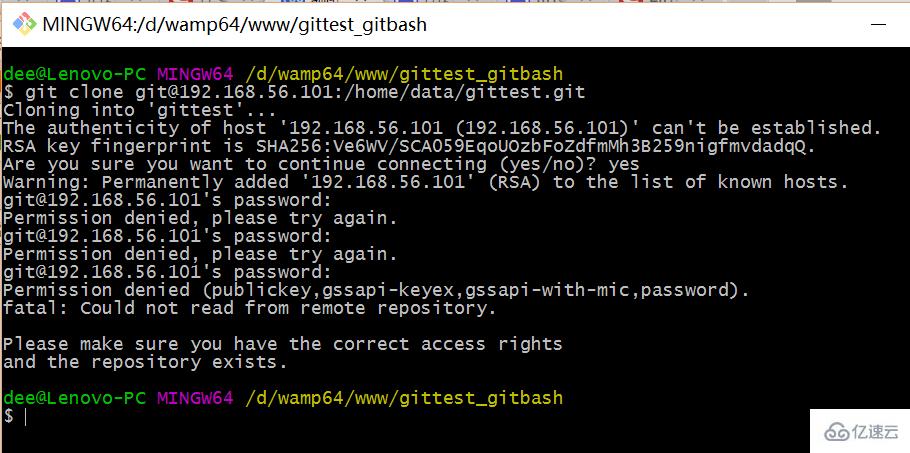
当第一次连接到目标 Git 服务器时会得到一个提示:
The authenticity of host ‘192.168.56.101 (192.168.56.101)’ can’t be established.RSA key fingerprint is SHA256:Ve6WV/SCA059EqoUOzbFoZdfmMh4B259nigfmvdadqQ.Are you sure you want to continue connecting (yes/no)?
选择 yes:
Warning: Permanently added ‘192.168.56.101’ (RSA) to the list of known hosts.
此时 C:\Users\用户名.ssh 下会多出一个文件 known_hosts,以后在这台电脑上再次连接目标 Git 服务器时不会再提示上面的语句。
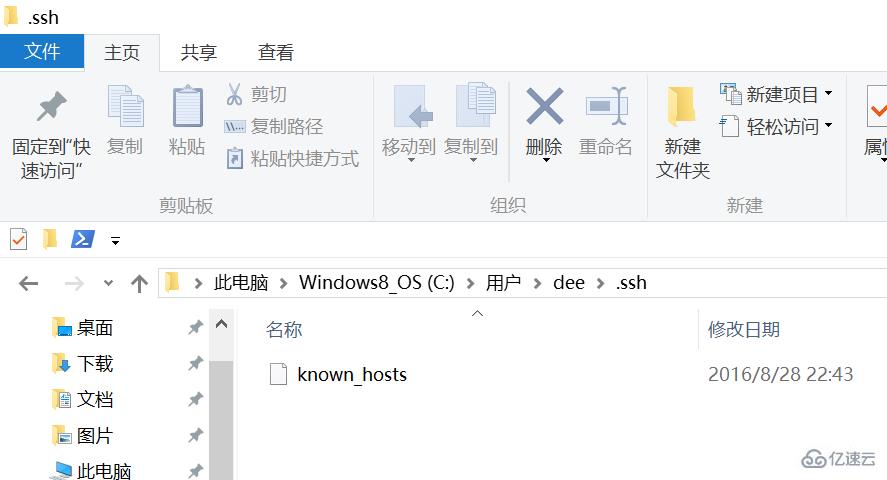
后面提示要输入密码,可以采用 SSH 公钥来进行验证。
⑤ 客户端创建 SSH 公钥和私钥
$``ssh``-keygen-trsa-C
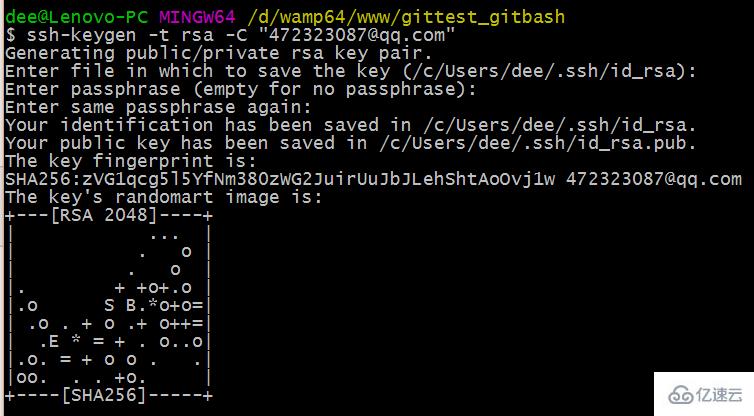
此时 C:\Users\用户名.ssh 下会多出两个文件 id_rsa 和 id_rsa.pub
id_rsa 是私钥
id_rsa.pub 是公钥
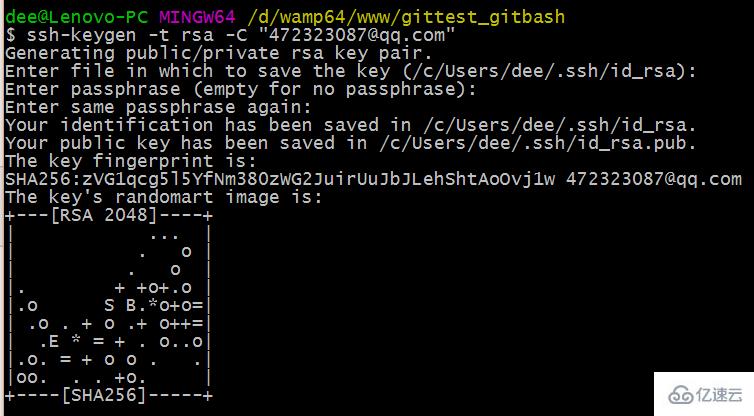
⑥ 服务器端 Git 打开 RSA 认证
进入 /etc/ssh 目录,编辑 sshd_config,打开以下三个配置的注释:
RSAAuthentication``yes``PubkeyAuthentication``yes``AuthorizedKeysFile.``ssh``/authorized_keys
保存并重启 sshd 服务:
[root@localhost``ssh``]``#/etc/rc.d/init.d/sshdrestart
由 AuthorizedKeysFile 得知公钥的存放路径是 .ssh/authorized_keys,实际上是 $Home/.ssh/authorized_keys,由于管理 Git 服务的用户是 git,所以实际存放公钥的路径是 /home/git/.ssh/authorized_keys
在 /home/git/ 下创建目录 .ssh
[root@localhostgit]``#pwd``/home/git``[root@localhostgit]``#mkdir.ssh``[root@localhostgit]``#ls-a``....bash_logout.bash_profile.bashrc.gnome2.mozilla.``ssh
然后把 .ssh 文件夹的 owner 修改为 git
[root@localhostgit]``#chown-Rgit:git.ssh``[root@localhostgit]``#ll-a``总用量32``drwx------.5gitgit40968月2820:04.``drwxr-xr-x.8rootroot40968月2819:32..``-rw-r--r--.1gitgit1810月162014.bash_logout``-rw-r--r--.1gitgit17610月162014.bash_profile``-rw-r--r--.1gitgit12410月162014.bashrc``drwxr-xr-x.2gitgit409611月122010.gnome2``drwxr-xr-x.4gitgit40965月812:22.mozilla``drwxr-xr-x.2gitgit40968月2820:08.``ssh
⑦ 将客户端公钥导入服务器端 /home/git/.ssh/authorized_keys 文件
回到 Git Bash 下,导入文件:
$``ssh``git@192.168.56.101``'cat>>.ssh/authorized_keys'``需要输入服务器端git用户的密码回到服务器端,查看.ssh下是否存在authorized_keys文件:[root@localhostgit]``#cd.ssh``[root@localhost.``ssh``]``#ll``总用量4``-rw-rw-r--.1gitgit3988月2820:08authorized_keys可以查看一下是否是客户端生成的公钥。重要:修改.ssh目录的权限为700修改.ssh/authorized_keys文件的权限为600[root@localhostgit]``#chmod700.ssh``[root@localhostgit]``#cd.ssh``[root@localhost.``ssh``]``#chmod600authorized_keys⑧客户端再次clone远程仓库$gitclonegit@192.168.56.101:``/home/data/git/gittest``.git查看客户端项目目录:项目已经clone了。也可以使用tortoiseGit客户端来管理项目:clone⑨禁止git用户ssh登录服务器之前在服务器端创建的git用户不允许ssh登录服务器编辑/etc/passwd找到:git:x:502:504::``/home/git``:``/bin/bash修改为git:x:502:504::``/home/git``:``/bin/git-shell此时git用户可以正常通过ssh使用git,但无法通过ssh登录系统。以上就是良许教程网为各位朋友分享的Linux系统相关内容。想要了解更多Linux相关知识记得关注公众号“良许Linux”,或扫描下方二维码进行关注,更多干货等着你!
</div> <div class="zixun-tj-product adv-bottom"></div> </div> </div> <div class="prve-next-news">Linux系统中如何安装git服务器的详细内容,希望对您有所帮助,信息来源于网络。