如何使用kotlin实现一个饼图
导读:本文共6449.5字符,通常情况下阅读需要21分钟。同时您也可以点击右侧朗读,来听本文内容。按键盘←(左) →(右) 方向键可以翻页。
摘要: 先看看做的是什么看完图,我们来整理下思路饼图居中,每块区域都是一个扇形,需要canvas.drawArc根据角度来绘制需要path.arcTo定位到扇形弧度的一半来绘制折线的起点通过canvas.drawPath绘制折线,折线的长度根据饼图大小来设置比例通过canvas.drawText绘制文字,文字的大小根据饼图的大小来设置比例,绘制文字的位置需要计算文字的宽... ...
目录
(为您整理了一些要点),点击可以直达。先看看做的是什么
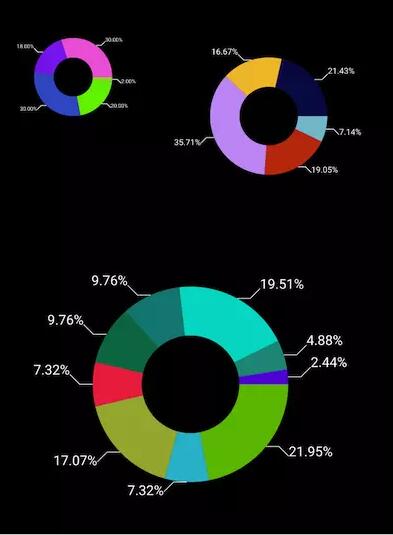
看完图,我们来整理下思路
饼图居中,每块区域都是一个扇形,需要canvas.drawArc根据角度来绘制
需要path.arcTo定位到扇形弧度的一半来绘制折线的起点
通过canvas.drawPath绘制折线,折线的长度根据饼图大小来设置比例
通过canvas.drawText绘制文字,文字的大小根据饼图的大小来设置比例,绘制文字的位置需要计算文字的宽度
思路清晰后就撸起袖子加油干
知识点
我们先来了解一个概念,我们在paint画扇形的时候,对应的度数是在哪个位置呢?
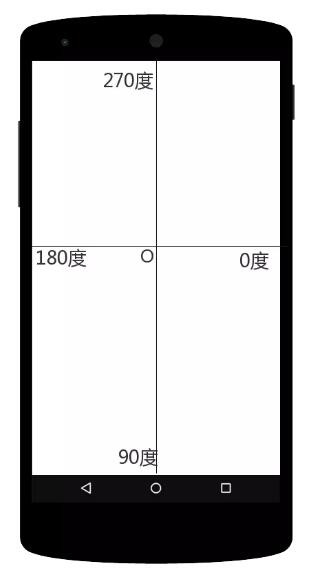
看到图后应该明白了吧
绘制饼图
我们先来看看他的参数,很明显,左、上、右、下参数形成一个面板,startAngle 为起始的角度,sweepAngle 为从起始角度开始绘制多少度,useCenter为是否连接到圆心,paint为画笔
publicvoiddrawArc(floatleft,floattop,floatright,floatbottom,floatstartAngle,floatsweepAngle,booleanuseCenter,@NonNullPaintpaint){super.drawArc(left,top,right,bottom,startAngle,sweepAngle,useCenter,paint);}我们以当前控件的width、height为面板来画一个圆形的饼图
@RequiresApi(Build.VERSION_CODES.LOLLIPOP)overridefunonDraw(canvas:Canvas){super.onDraw(canvas)canvas.drawArc(0f,0f,width,height,0f,360f,true,paintRed)}哇塞,好丑哦,结果显示的是一个椭圆,如果要绘制一个圆形的饼图,我们必须得保证left=top=right=bottom
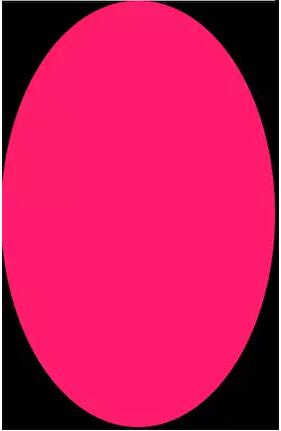
设置饼图居中
/***view的宽度*/varwidth:Float=0f/***view的高度*/varheight:Float=0f/***drawArc距离左边的距离*/varleft:Float=0f/***drawArc距离上边的距离*/vartop:Float=0f/***drawArc距离右边的距离*/varright:Float=0f/***drawArc距离下边的距离*/varbottom:Float=0f@RequiresApi(Build.VERSION_CODES.LOLLIPOP)overridefunonDraw(canvas:Canvas){super.onDraw(canvas)canvas.drawArc(left,top,right,bottom,0f,360f,true,paint)}overridefunonSizeChanged(w:Int,h:Int,oldw:Int,oldh:Int){super.onSizeChanged(w,h,oldw,oldh)setBackgroundColor(resources.getColor(R.color.black))width=w.toFloat()height=h.toFloat()left=width/4ftop=width/4fright=width-leftbottom=width-top}完美居中
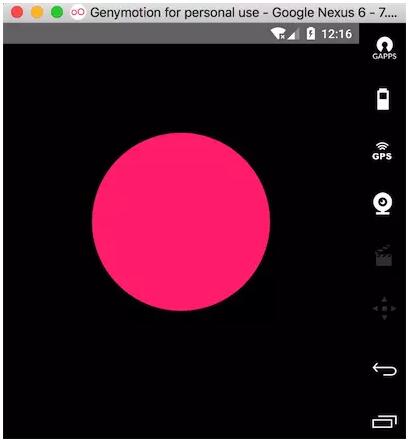
接下来,我们要把上面从0度到360度多分几个步骤来绘制
@RequiresApi(Build.VERSION_CODES.LOLLIPOP)overridefunonDraw(canvas:Canvas){super.onDraw(canvas)...canvas.drawArc(left,top,right,bottom,0f,20f,true,paintPuple)canvas.drawArc(left,top,right,bottom,20f,10f,true,paintGray)canvas.drawArc(left,top,right,bottom,30f,40f,true,paintGreen)canvas.drawArc(left,top,right,bottom,70f,110f,true,paintBlue)canvas.drawArc(left,top,right,bottom,180f,110f,true,paintRed)canvas.drawArc(left,top,right,bottom,290f,70f,true,paintYellow)}还不错
上图的度数是写死的,现在我们来把他写活
提供一个设置个数的集合,比如农名伯伯卖水果,梨子卖了10个,香蕉卖了3个,苹果卖了7个,那么这个个数的集合为pieList=(10,3,7)。
因为饼图是根据角度来绘制的,我们必须将这个个数集合换算成角度集合,换算的过程中我们需要知道每一种水果所占总水果的比例,然后通过这个比例去乘上360度,就知道每一种水果所占的度数。
梨子的占比为10/(10+3+7)=1/2,可得梨子占饼图的度数为1/2*360=180度,按照这种方式计算,香蕉和苹果占饼图的度数分别为54度和126度,那么,饼图的分布也就出来了
现在,我们来定义一个个数集合,计算出比例的集合和度数的集合,下面是比例的集合,度数的集合我们在绘制的时候再去计算
/***个人分类集合*/varpieList=arrayListOf(10f,3f,7f)/***饼图所占的比例*/varscaleList=arrayListOf<Float>()/***个数分类的总量*/vartotal:Float=0foverridefunonSizeChanged(w:Int,h:Int,oldw:Int,oldh:Int){super.onSizeChanged(w,h,oldw,oldh)//计算个数的总和total=pieList.sum()//存储比例值for(ainpieList){scaleList.add(a.div(total))}}比例集合拿到了,接下来,我们去循环这个比例值,然后将比例值乘上360度,计算出角度值,供drawArc的sweepAngle使用,但是,我们还缺少一个startAngle起始角度,我们可以定义一个起始角度为0度,然后每次根据计算出的角度值sweepAngle去累加起始度数,用代码来实现下
/***记录当前画饼图的度数*/varcurrentDegree:Float=0f/***累加饼图的度数作为下一个绘制的起始度数*/varsrctorDegree:Float=0f@RequiresApi(Build.VERSION_CODES.LOLLIPOP)overridefunonDraw(canvas:Canvas){super.onDraw(canvas)for(scaleinscaleList){valpaint=Paint()paint.strokeWidth=dip(10.0f).toFloat()paint.isAntiAlias=true//定义一个随机生成的颜色数,来区分不同的扇形区域valhex="#"+Integer.toHexString((-16777216*Math.random()).toInt())paint.color=Color.parseColor(hex)//角度数srctorDegree=scale*360canvas.drawArc(left,top,right,bottom,currentDegree,srctorDegree,true,paint)//累加角度currentDegree+=srctorDegree}}ok,现在我们可以随机的去定义个数来生成占比的饼图了
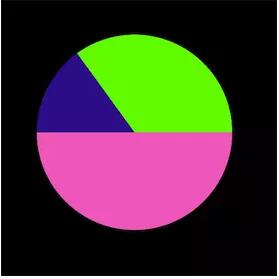
绘制折线
接下来,我们来绘制折线,折线的起点是每个扇形弧上的一半,path的arcTo方法也可以绘制圆,且方法参数使用也是一样,我们可以让arcTo跟着canvas.drawArc一块画,arcTo的startAngle起始角度为canvas.drawArc起始角度加上sweepAngle度数的一半,这样,就定位到了弧边的一半,arcTo的sweepAngle为0就行了,我们只定位,不绘制
...canvas.drawArc(left,top,right,bottom,currentDegree,srctorDegree,true,paint)valpath=Path()path.arcTo(left,top,right,bottom,currentDegree+srctorDegree/2,0f,false)...
现在,path的位置定位到弧边的一半了,接下来,我们要知道当前path的坐标然后根据坐标去绘制折线,
valbounds=RectF()//将path当前的坐标赋值给boundspath.computeBounds(bounds,true)
现在拿到坐标了,我们再来看看效果图,折线和文字呈四个方向,我们不如把饼图分成四个区域,以圆心为坐标轴原点,切分四个象限:
第一象限:折线为右上,文字在折线右边
第二象限:折线为左上,文字在折线左边
第三象限:折线为左下,文字在折线左边
第四象限:折线为右下,文字在折线右边
那么,接下来就是如何判断当前起始点在哪个象限了,先以第一象限为例,如果当前的坐标大于饼图横轴方向一半,并且小于饼图纵轴方向的一半,那么就是第一象限,其他依次类推
/***横线的长度*/varlineae:Int=30/***斜线的长度*/varslantLine:Int=30overridefunonSizeChanged(w:Int,h:Int,oldw:Int,oldh:Int){super.onSizeChanged(w,h,oldw,oldh)//计算横线的比例lineae=(width/30f).toInt()//计算斜线的比例slantLine=(width/40f).toInt()}@RequiresApi(Build.VERSION_CODES.LOLLIPOP)overridefunonDraw(canvas:Canvas){super.onDraw(canvas)for(scaleinscaleList){...valpath=Path()path.arcTo(left,top,right,bottom,currentDegree+srctorDegree/2,0f,false)valbounds=RectF()path.computeBounds(bounds,true)//第一象限if(bounds.left>=width/2&&bounds.top<=width/2){path.lineTo(bounds.left+lineae,bounds.top)path.lineTo(bounds.left+lineae+slantLine,bounds.top-slantLine)canvas.drawPath(path,paintLine)//第二象限}elseif(bounds.left<=width/2&&bounds.top<=width/2){path.lineTo(bounds.left-lineae,bounds.top)path.lineTo(bounds.left-lineae-slantLine,bounds.top-slantLine)canvas.drawPath(path,paintLine)//第三象限}elseif(bounds.left<=width/2&&bounds.top>=width/2){path.lineTo(bounds.left-lineae,bounds.top)path.lineTo(bounds.left-lineae-slantLine,bounds.top+slantLine)canvas.drawPath(path,paintLine)//第四象限}else{path.lineTo(bounds.left+lineae,bounds.top)path.lineTo(bounds.left+lineae+slantLine,bounds.top+slantLine)canvas.drawPath(path,paintLine)}}...}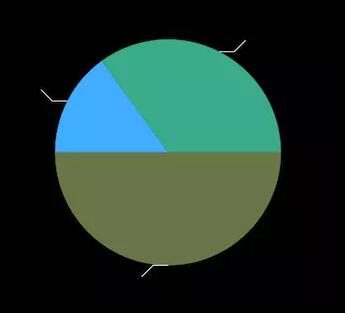
哎呀,出来了
绘制文字
接下来就是绘制文字了,第一、四象限还好,文字可以在折线后面跟着画,但是二、三象限的文字就不允许了,我们必须往前移动文字宽度的距离才能完美衔接到折线上,所以,我们来定义一个计算文字的方法
/***获取文字的宽度*/privatefungetStringWidth(str:String):Float=paintLine.measureText(str)
文字是会随着饼图的大小进行改变的,所以设置文字大小的比例
paintLine.textSize=dip(width/100).toFloat()
接下来就开始绘制文字吧
@RequiresApi(Build.VERSION_CODES.LOLLIPOP)overridefunonDraw(canvas:Canvas){super.onDraw(canvas)...//获取当前的百分比文字valtextStr=String.format("%.2f%%",scale*100)//获取文字的宽度valtextWidth=getStringWidth(textStr)//第一象限if(bounds.left>=width/2&&bounds.top<=width/2){...canvas.drawText(textStr,bounds.left+lineae+slantLine,bounds.top-slantLine,paintText)...//第二象限}elseif(bounds.left<=width/2&&bounds.top<=width/2){...canvas.drawText(textStr,bounds.left-lineae-slantLine-textWidth,bounds.top-slantLine,paintText)...//第三象限}elseif(bounds.left<=width/2&&bounds.top>=width/2){...canvas.drawText(textStr,bounds.left-lineae-slantLine-textWidth,bounds.top+lineae,paintText)...//第四象限}else{...canvas.drawText(textStr,bounds.left+lineae+slantLine,bounds.top+slantLine,paintText)...}}嗯,还不错,
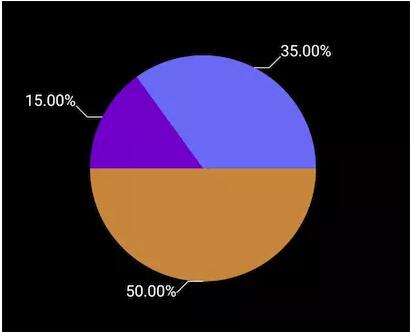
然后我们再看看效果图,饼图中间还有一块与背景色一样的黑圆,这不跟简单了嘛
//定义中间黑圆的画笔paintCicle.color=resources.getColor(R.color.black)paintCicle.isAntiAlias=truepaintCicle.style=Paint.Style.FILL@RequiresApi(Build.VERSION_CODES.LOLLIPOP)overridefunonDraw(canvas:Canvas){super.onDraw(canvas)...//在循环结束饼图的时候,以饼图的原点为中心画圆canvas.drawCircle(width/2,width/2,width/8,paintCicle)}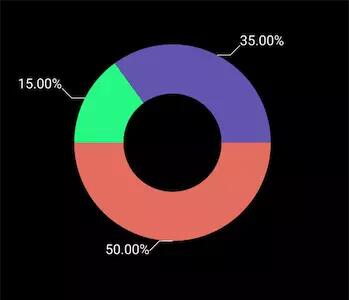
然后我们暴露一个方法,提供给Activity去调用
/***设置扇形参数*/funsetPieData(a:ArrayList<Float>){pieList.clear()pieList.addAll(a)invalidate()}那么,Activity就可以这么去调用了
overridefunonCreate(savedInstanceState:Bundle?){super.onCreate(savedInstanceState)setContentView(R.layout.activity_second)pie1.setPieData(arrayListOf(1f,10f,15f,9f,15f))pie2.setPieData(arrayListOf(3f,8f,15f,7f,9f))pie3.setPieData(arrayListOf(9f,3f,7f,3f,4f,2f,1f))}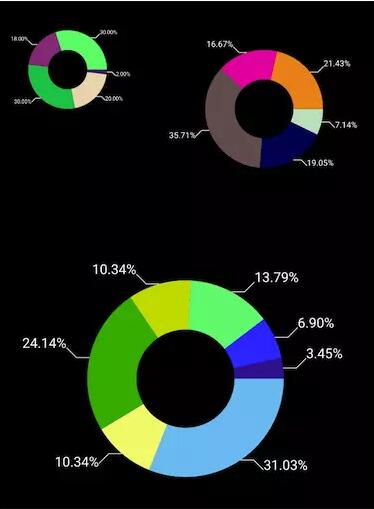
</div> <div class="zixun-tj-product adv-bottom"></div> </div> </div> <div class="prve-next-news">如何使用kotlin实现一个饼图的详细内容,希望对您有所帮助,信息来源于网络。