react如何实现列表排序
导读:本文共5198字符,通常情况下阅读需要17分钟。同时您也可以点击右侧朗读,来听本文内容。按键盘←(左) →(右) 方向键可以翻页。
摘要:二、实践经过一系列的查询,发现React Sortable与array-move可以实现这一功能!要实现是需要三个主要组件。1、SortableContainer 整体实现移动的容器<SortableContainer onSortEnd={onSortEnd} useDragHandle> { radioList.map((item,index)=>{ retur... ...
目录
(为您整理了一些要点),点击可以直达。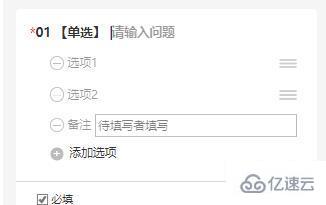
二、实践
经过一系列的查询,发现React Sortable与array-move可以实现这一功能!
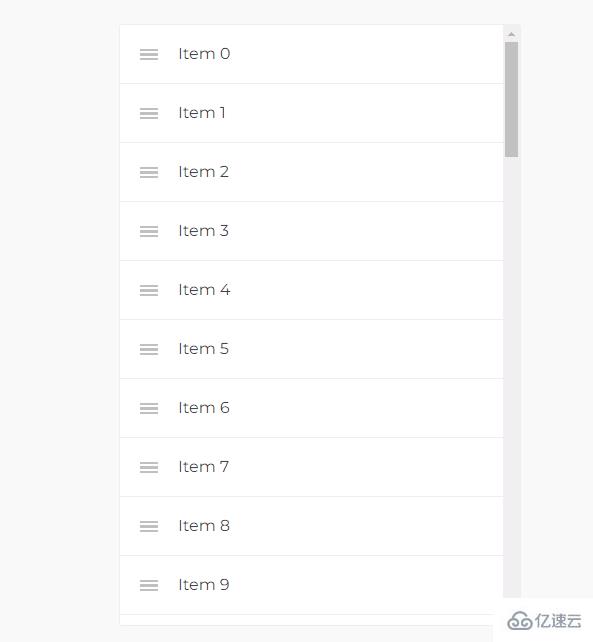
要实现是需要三个主要组件。
1、SortableContainer 整体实现移动的容器
<SortableContainer onSortEnd={onSortEnd} useDragHandle>
{
radioList.map((item,index)=>{
return(
<SortableItem key={item-${item.id}} index={index} item = {item} num={index} />
)
})
}
</SortableContainer>
我们将整体设置成一个无序列表,将子元素放置li内,方便我们进行排序!
const SortableContainer = sortableContainer(({children}) => {
return <ul>{children}</ul>;
onSortEnd 移动完毕后执行的函数
const onSortEnd = ({oldIndex, newIndex}) => {
var arry1 = arrayMoveImmutable(radioList,oldIndex,newIndex)
setRadioList(arry1);
};
useDragHandle 移动的控件(焦点)---如果不需要可以不写
const DragHandle = sortableHandle(() => <UnorderedListOutline style = {{position:'absolute',right:'30px',top:'10px',display:isEdit == true ? '':'none'}}/>);2、SortableItem 移动的对象
const SortableItem = sortableElement(({item,num}) => (
<li>
<Radio key = {item.id} value = {item.value} style = {{width:'100%',position:'relative'}} >
<Input style = {{border:'none',width:'96%'}} placeholder = {选项${num+1}} defaultValue={item.value}
onBlur = {(e)=>{
item.value = e.target.value
console.log(item.value);
setRadioList([...radioList])}}
readOnly = {isEdit == true ? '':'none'}></Input>
<DragHandle />
<CloseCircleOutline onClick = {()=>{deleteRadio(item)}} style = {{position:'absolute',right:'10px',top:'10px',display:isEdit == true ? '':'none'}}/>
</Radio>
</li>
));
对象需要自己构建,我这边由于元素比较多,所以看起来比较复杂。
我们的需求是需要在Radio.Group中进行Radio的移动。所以将Radio封装到SortableItem中。
其中,接受的参数可以自定义,但需要和
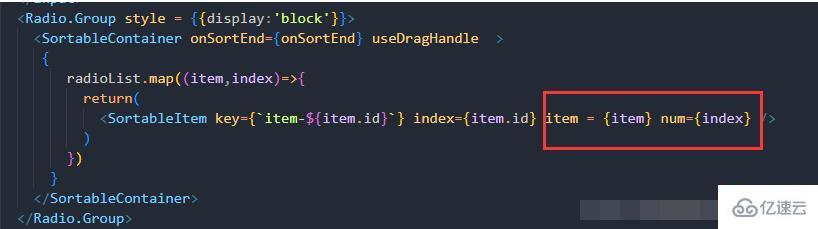
中的名字对应起来,其中不能用index作为参数名。
3、arrayMoveImmutable 数组重新排序函数
const onSortEnd = ({oldIndex, newIndex}) => {
var arry1 = arrayMoveImmutable(radioList,oldIndex,newIndex)
setRadioList(arry1);
};
arrayMoveImmutable函数接受3个参数,一个是操作的数组,一个是操作元素原本的index,一个是新的操作元素所放置的index。函数返回移动完毕的数组。
三、整体效果
因此,我们的操作步骤结束,整体代码。没有导入的包需要自行npm 安装!
import React, { useState,useEffect } from "react";
import { Input,Radio, Button,Space,Checkbox,Form } from "antd";
import { DeleteOutline, CloseCircleOutline,UnorderedListOutline } from 'antd-mobile-icons'
import { Dialog, Toast, Divider } from 'antd-mobile'
import {
sortableContainer,
sortableElement,
sortableHandle,
} from 'react-sortable-hoc';
import {arrayMoveImmutable} from 'array-move';
const RadioComponent = (props) => {
const {onDelete,onListDate,componentIndex,setIsEdit,isEdit,componentTitle,componentDate,previewVisible} = props;
const [radioList,setRadioList] = useState([])
const [remark, setRemark] = useState(false)
const [required, setRequired] = useState(false)
const [radioTitle, setRadioTitle] = useState('')
const [id, setId] = useState(2)
const [radioId, setRadioId] = useState(111211)
useEffect(()=>{
if(componentDate !== undefined){
setRadioList(componentDate)
}else{
setRadioList([{id:0,value:''},{id:1,value:''}])
}
},[componentIndex])
useEffect(()=>{
if(isEdit === false && previewVisible === undefined){
onListDate(radioList,radioTitle,required,remark)
}
},[isEdit])
const onChange = (e) => {
console.log(e.target.value);
setRequired(e.target.checked)
};
// 添加备注
const addRemark = ()=>{
setRemark(true)
}
// 删除备注
const deleteRemark = ()=>{
setRemark(false)
}
// 删除选项
const deleteRadio = (item)=>{
console.log(item);
if(radioList.indexOf(item) > -1){
radioList.splice(radioList.indexOf(item),1)
}
setRadioList([...radioList])
}
const SortableItem = sortableElement(({item,num}) => (
<li>
<Radio key = {item.id} value = {item.value} style = {{width:'100%',position:'relative'}} >
<Input style = {{border:'none',width:'96%'}} placeholder = {选项${num+1}} defaultValue={item.value}
onBlur = {(e)=>{
item.value = e.target.value
console.log(item.value);
setRadioList([...radioList])}}
readOnly = {isEdit == true ? '':'none'}></Input>
<DragHandle />
<CloseCircleOutline onClick = {()=>{deleteRadio(item)}} style = {{position:'absolute',right:'10px',top:'10px',display:isEdit == true ? '':'none'}}/>
</Radio>
</li>
));
const onSortEnd = ({oldIndex, newIndex}) => {
var arry1 = arrayMoveImmutable(radioList,oldIndex,newIndex)
setRadioList(arry1);
};
const DragHandle = sortableHandle(() => <UnorderedListOutline style = {{position:'absolute',right:'30px',top:'10px',display:isEdit == true ? '':'none'}}/>);
const SortableContainer = sortableContainer(({children}) => {
return <ul>{children}</ul>;
});
return(
<div id = {componentIndex} style = {{backgroundColor:'#fff', paddingTop:'10px',paddingLeft:'20px'}} >
<span style = {{display: required == true ? '':'none',color:'red',fontSize:'20px'}}>*</span>
<span style={{fontWeight:'bold',fontSize:'14px'}}>{componentIndex} [单选]</span>
<Input placeholder = "请输入问题" defaultValue = {radioTitle === ''? componentTitle:componentTitle} autoFocus style = {{width:'80%',border:'none',paddingLfet:'5px'}} onBlur={e=>{setRadioTitle(e.target.value);}} readOnly = {isEdit == true ? '':'none'} >
</Input>
<Radio.Group style = {{display:'block'}}>
<SortableContainer onSortEnd={onSortEnd} useDragHandle >
{
radioList.map((item,index)=>{
return(
<SortableItem key={item-${item.id}} index={index} item = {item} num={index} />
)
})
}
</SortableContainer>
</Radio.Group>
<div style = {{display:remark == true ? '':'none',fontSize:'14px'}}>
<span>备注</span><Input style={{border:'none',width:'80%'}} placeholder='请输入' readOnly = {isEdit == true ? '':'none'}></Input>
<DeleteOutline onClick={deleteRemark} style={{float:'right',margin:'10px',display:isEdit == true ? '':'none'}}/>
</div>
<div style={{display:isEdit == true ? '':'none'}}>
<Button type="link" onClick={()=>{setRadioList([...radioList,{id:id,value:''}]);setId(id+1);console.log(radioList);}}>添加选项</Button>
<span style={{display:remark == false ? '':'none'}}>|</span>
<Button type="link" style={{display:remark == false ? '':'none'}} onClick={addRemark}>添加[备注]项</Button>
<div style={{borderTop:'1px #d7d7d7 solid ',paddingTop:'10px',marginTop:'15px',marginLeft:'-15px'}}>
<Checkbox onChange={onChange}>必填</Checkbox>
<DeleteOutline
onClick={async () => {
const result = await Dialog.confirm({
content: '是否确定删除该题目?',
})
if (result) {
Toast.show({ content: '点击了确认', position: 'bottom' })
onDelete(componentIndex)
} else {
Toast.show({ content: '点击了取消', position: 'bottom' })
}
}} style={{float:'right',margin:'10px'}} />
</div>
</div>
</div>
)
}
export default RadioComponent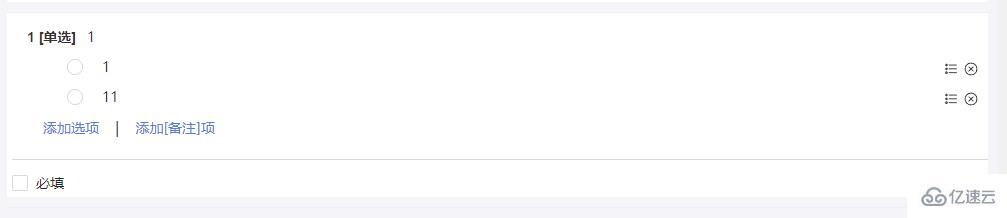
react如何实现列表排序的详细内容,希望对您有所帮助,信息来源于网络。